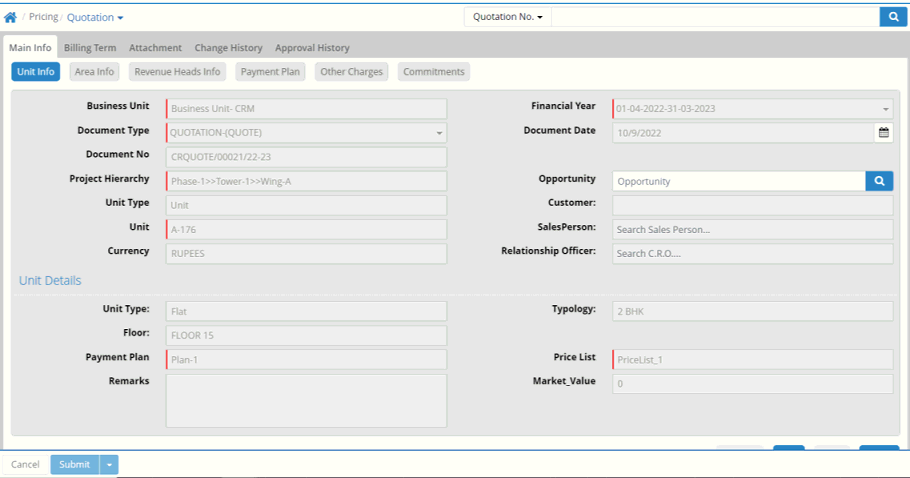
Quotation is a formal statement of promise (submitted usually in response to a request) by potential seller to supply the goods or services required by a buyer, at specified prices, and within a specified period. A quotation may also contain terms of sale and payment, and warranties.
Acceptance of quotation by the buyer constitutes an agreement binding on both parties. The Quotation interface can be used to record the offer information relating to the Unit Information (Unit Type, Typology, Floor), Area Information (Super Built-up, Built-up, Carpet, Land/UDS area), Revenue Heads details (Unit cost, Land cost, Vehicle Parking cost, Extra Charges cost), Payment Plan, Broker information, Discount Information, Basic Rate, Basic Price, Tax details, Gross Price and many more.
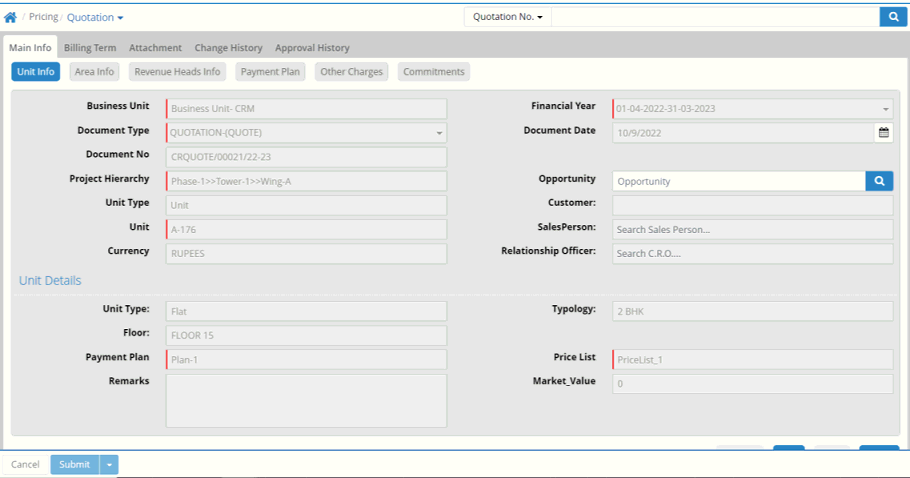
Main Info
Unit Info
Business Unit: Select business unit
Financial Year: It gets populated, however user can select another as per requirement
Document Type: It gets populated, however user can select another as per requirement
Document Date: It shows as on date by default. User can set another date.
Document No: It is generated after the entry saved
Project Hierarchy: Select project hierarchy (Data comes from Setup > Project > Project Hierarchy)
Opportunity: Opportunity name can be searched
Unit Type: Select the Unit Type
Customer: Customer can be selected
Unit: Select unit (Data comes from Setup > Unit > Unit)
Sales Person: Sales Person name can be searched
Currency: It gets populated
Relationship Officer: Relationship Officer name can be searched
Unit Details
On selection of 'Unit', Unit Type, Typology and Floor get populated
Payment Plan: Select payment plan (Data comes from Setup > Payment Plan > Payment Plan)
Price List: Select price list (Data comes from Transaction > Pricing > Price List)
Remarks: Enter remarks if required
Market Value: Market Value of the unit can be entered
Area Info
Area Info shows super built up, built up, carpet, land area of unit
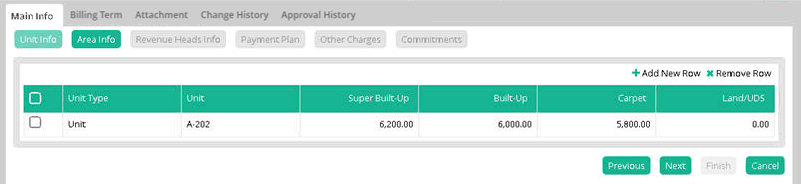
Click '+Add New Row', the following window appears
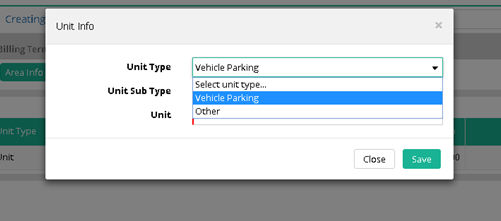
Unit Type: Select main unit type (Data comes from Setup > Unit > Unit Type)
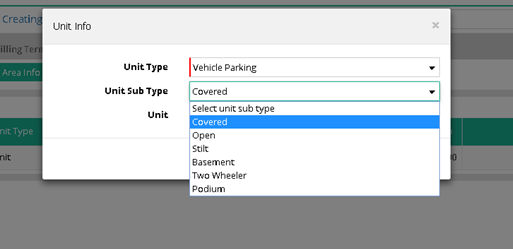
Unit Sub Type: Select sub unit type (Data comes from Setup > Unit > Unit Type)
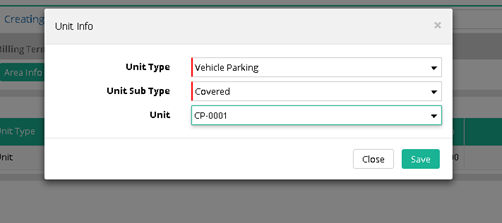
Unit: Select unit (Data comes from Setup > Unit > Unit)
Click 'Save'.
Revenue Heads Info
Revenue Heads Info shows revenue head details. New row can be added to record new revenue head details.
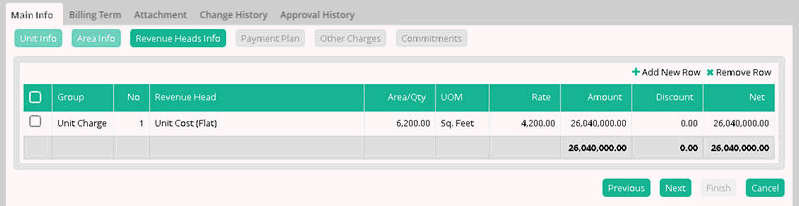
Payment Plan
Payment plan details are shown here. New row can be added to record new payment plan.
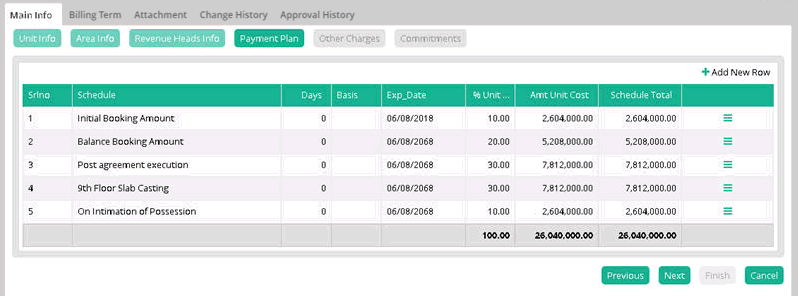
Payment Plan can be modified also. Clicking on any Payment Plan, the following window appears where modification can be done. After modification click 'Save'.
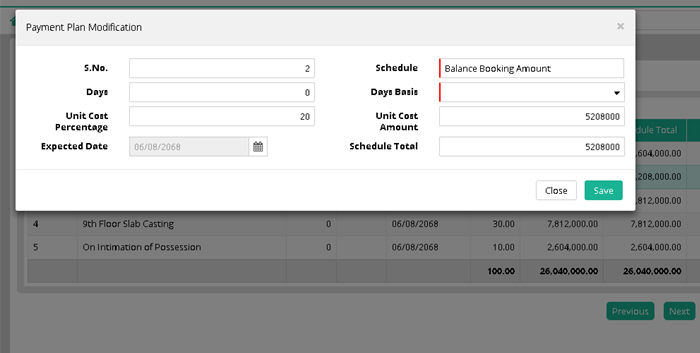
Submit and save the quotation.
Approval History
Quotation entry has gone for approval to the respective User as per the Business Rule created
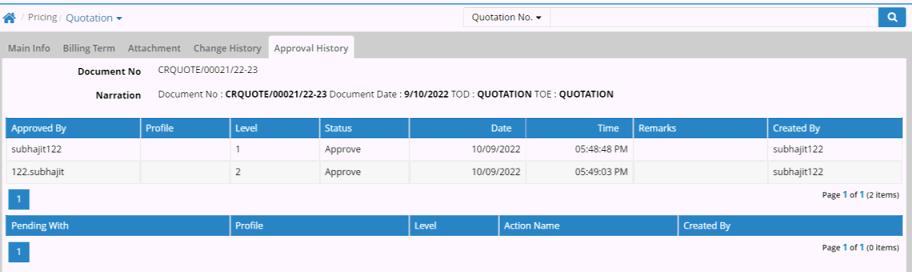
Sample Business Rule
Set the Business Rule for the Entry Type Quotation through Administration > Workflow > Business Rule
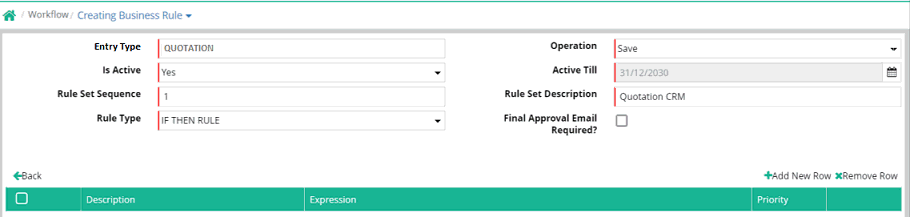
© Gamut Infosystems Limited