Unit
Unit setup is used to ascertain the Built-up area based on inserted information regarding unit type, sub-unit type, floor, typology of the project. Different areas of a unit and other unit attributes of a particular business model type are captured here.
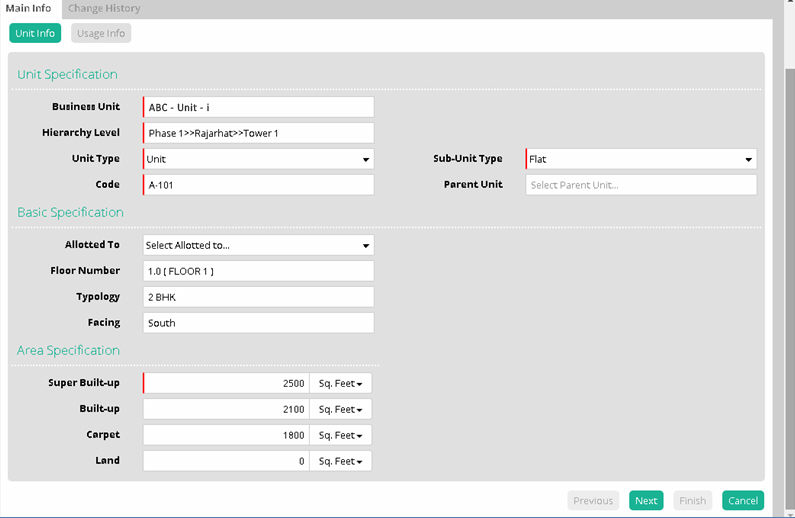
To begin, the area must be configured in the Area Type Configurator on a Business Unit basis. The labels for 'Super Built-Up,' 'Built-up,' 'Carpet,' and 'Land' are dynamic fields, allowing for customisation as needed.
The area configuration is editable to suit user requirements. When the 'Chargeable' checkbox is selected, it indicates that the Area Description will be taken for the computation of Unit/Property Cost. The 'Applicable' checkbox determines visibility in the Unit Master. It's important to note that selecting any one Area Description as 'Chargeable' is mandatory.
After configuring the area descriptions, the Chargeable and Applicable fields selected in the Area Type Configurator Business Unit-wise will be reflected in the Unit Master when creating a unit.
Navigation path: Setup > Project > Area Type Configurator Business Unit-wise
Following this configuration, these fields will appear under Unit Master > Unit.
Area Specification details are to be configured in Area Type Configurator Business Unit Wise form as shown below.
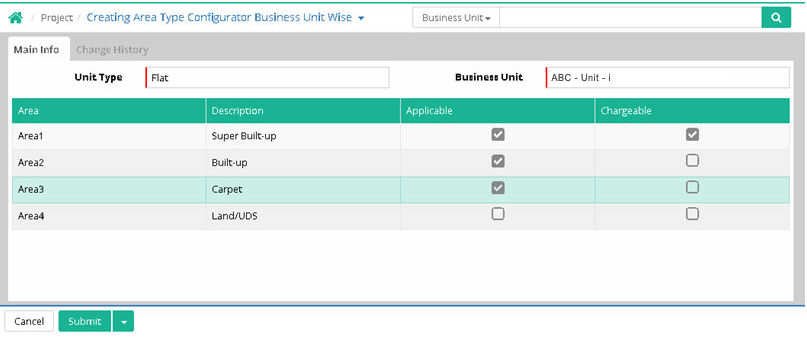
Unit Info
Business Unit: Select business unit
Hierarchy Level: Select hierarchy level
Unit Type: Select unit type
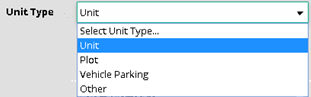
Sub-Unit Type: Select sub unit type
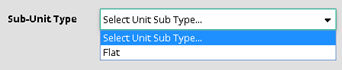
Code: Enter the unit number
Parent Unit: Select parent unit if required. Parent unit concept can be implemented if one unit is having car parking, servant quarter, terrace, garden, etc. and all these are created as unit master under a parent unit
Basic Specification (Optional)
Allotted To: Select the name to whom the unit is allocated
Floor Number: Select the floor number (2nd Floor, 3rd Floor etc.)
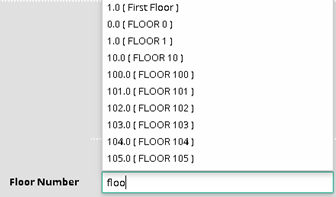
Typology: Select typology(1bhk, 2bhk etc.)
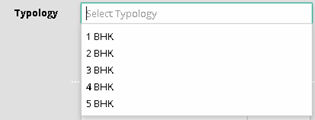
Facing: Select facing ( North, south, east etc.)
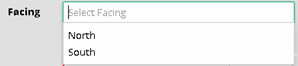
Area Specification
Super Built-up: Enter the value of super built-up area. Select the unit of measurement (Square Feet/Square Meter/Square Yard)
Built-up: Enter the value of built-up area. Select the unit of measurement (Square Feet/Square Meter/Square Yard)
Carpet: Enter the value of carpet area. Select the unit of measurement first (Square Feet/Square Meter/Square Yard)
Land: Enter the value of land area. Select the unit of measurement first (Square Feet/Square Meter/Square Yard)
Secondary Areas Specification (Optional)
This section is same as Area Specification and completely optional.
Click 'Next'
Usage Info (Optional)
Operational Status: Select Operational Status (Non-Operational/Unit Cost)
Usage Type: Select usage type

Click 'Finish'
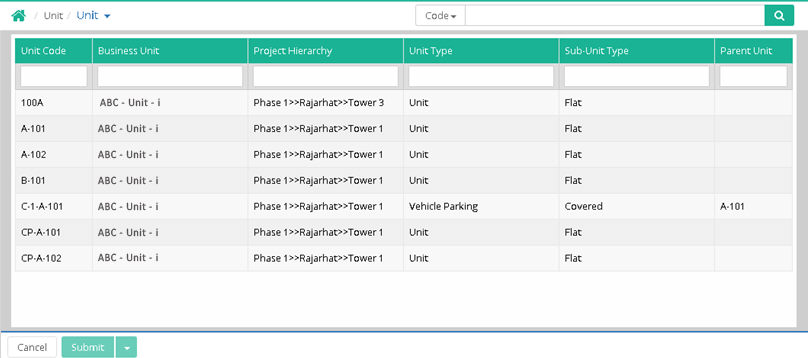
© Gamut Infosystems Limited