An invoice is a document issued by a seller to the buyer that indicates the quantities and costs of the products or services provider by the seller. Payment terms indicate the maximum amount of time that a buyer has to pay for the goods and/or services that they have purchased from the seller.
The Invoice interface can be used to make invoice against the different schedule wise Revenue Heads of Payment Plan and against Adhoc charges & Late Payment Charges.
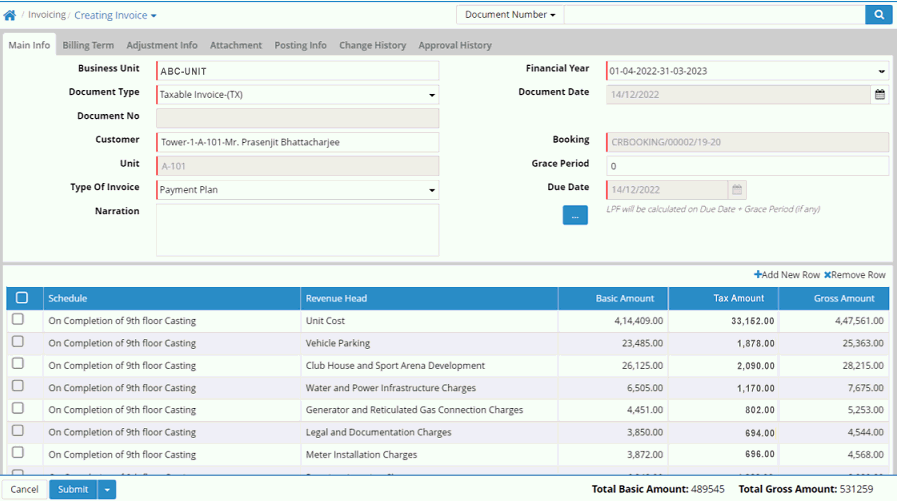
Main Info
Business Unit: Select business unit
Financial Year: It gets populated, however user can select another as per requirement
Document Type: It gets populated, however user can select another as per requirement
Document Date: It shows as on date by default. User can set another date.
Document No: It is generated after the entry saved
Customer: Select customer (Data comes from Transaction > Booking > Customer Details)
Booking: Booking number gets populated (Data comes from Transaction > Booking > Booking)
Unit: Unit code gets populated (Data comes from Setup > Unit > Unit)
Grace Period: Enter grace period if required
Type of Invoice: Select invoice type
Due Date: It is document date by default
Narration: Enter narration if any
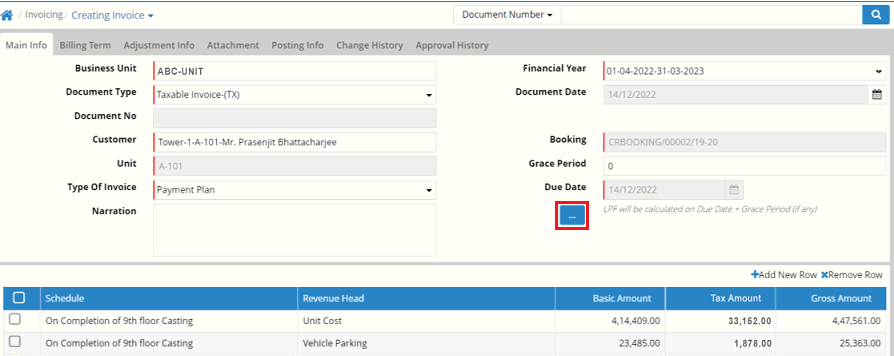
On clicking the red marked icon, 'Payment Plan Info' popup window will open where select the Payment Plan from the drop down list as shown below
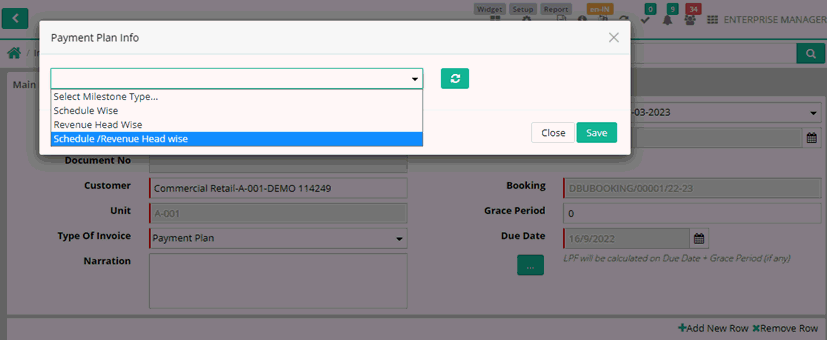
Select the schedule and save (Data comes from Setup > Payment Plan > Schedule)
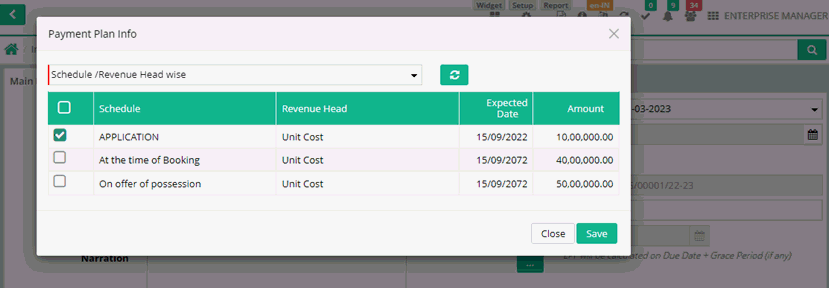
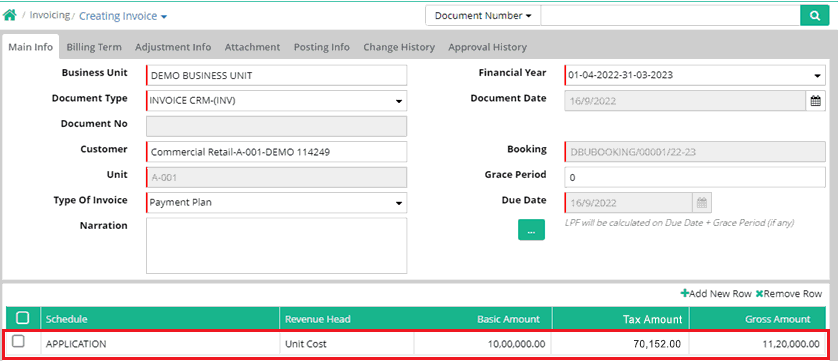
Then click on schedule row to open main info
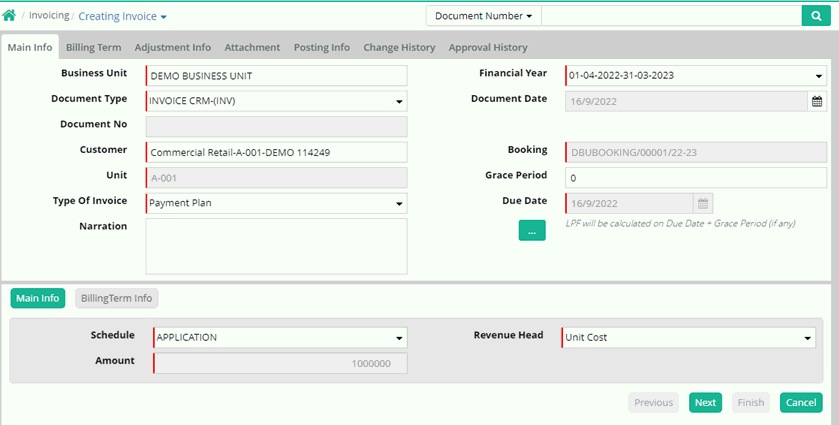
Amount: It gets populated after selecting revenue head
Then click on Next to go to Billing Term info.
Billing Term Info
This tab shows the total amount with tax
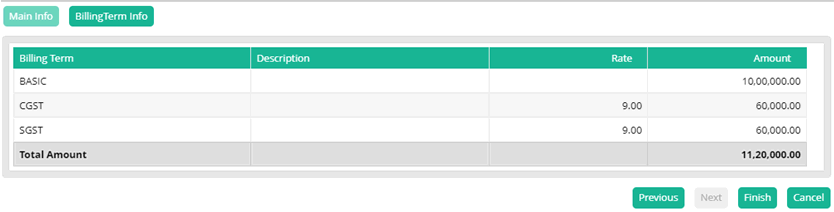
Then click on Finish button.
Submit and save the entry.
Billing Term
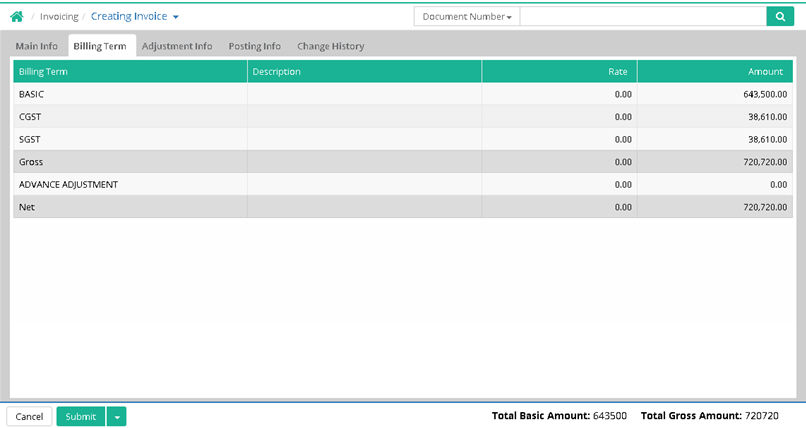
Attachment Info
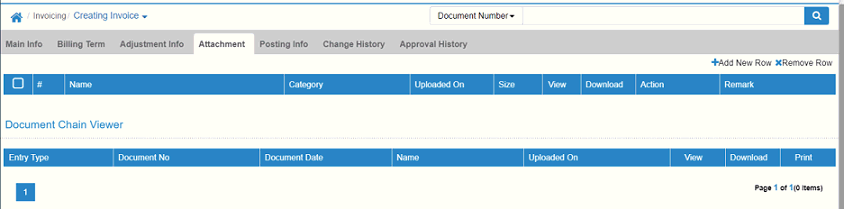
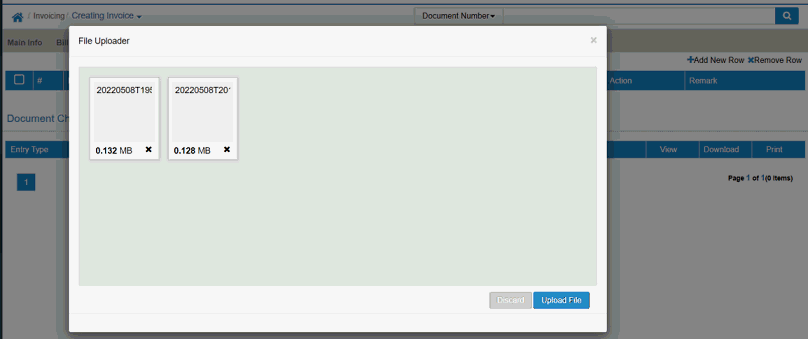
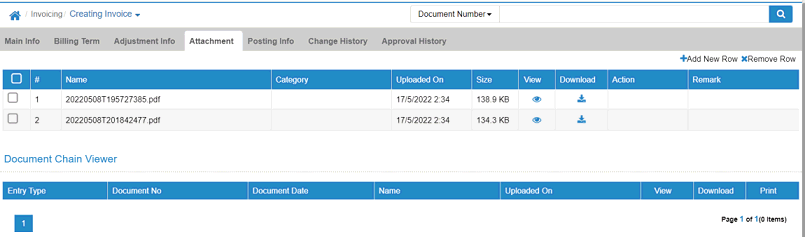
Posting Info
Posting methodology - Net
| Description | DR | CR |
| Customer Account | 5,000.00 | |
| CGST On Sales Payable | 2,500.00 | |
| SGST On Sales Payable | 2,500.00 |
Posting methodology - Gross
| Description | DR | CR |
| Customer Account | 105,000.00 | |
Income on Sales |
100,000.00 | |
| CGST On Sales Payable | 2,500.00 | |
| SGST On Sales Payable | 2,500.00 |
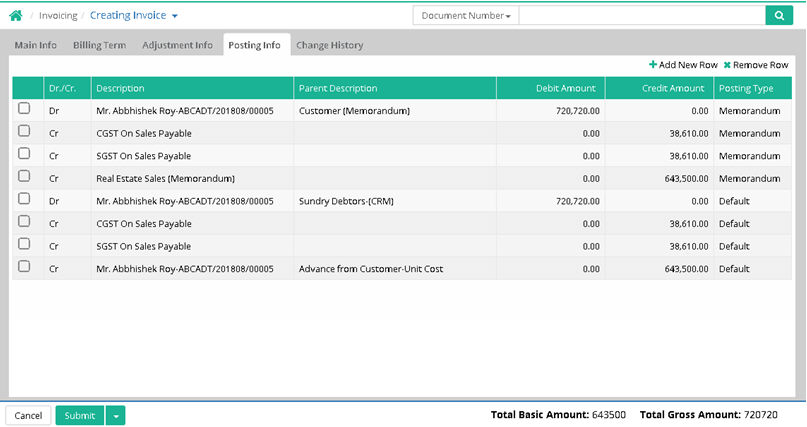
Search the saved entry to view
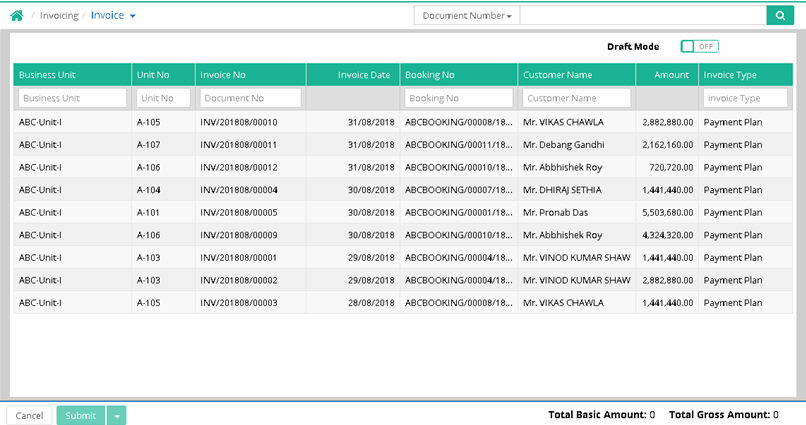
Notes:
1. Payment Link option in Invoice Search
Users will be able to view the Payment Link in Invoice’s advance search. If there is any Payment Link generated against the respective Invoice number then the “Payment Link” column will show the Payment Link.
2. Adhoc Invoice import with classification
Now users will be able to import Adhoc invoices along with document classification effect
Step 1: Go to Invoicing > Invoice > Advance Search > Import
Step 2: Download the Invoice import template
Step 3: Fill the excel data for Adhoc Invoice with Classification
Step 4: Import the filled excel and check
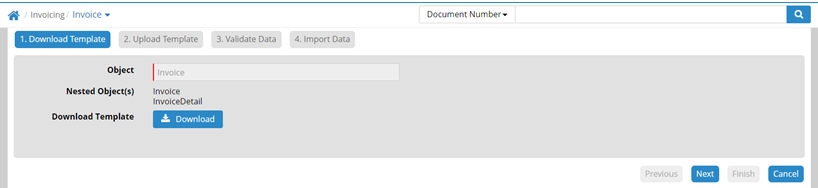

3. Printing as on date LPF amount in invoice print
Users will be able to print as on date LPF amount in Invoice Print of any past dated invoices. This facility has been incorporated through a backend preference; if any client wants to implement the same then that client needs to create a query id to activate the same in their database.
After activating this feature system will always print the as on date LPF amount in any invoice print, it is same like printing the LPF amount in Applicant Ledger print.
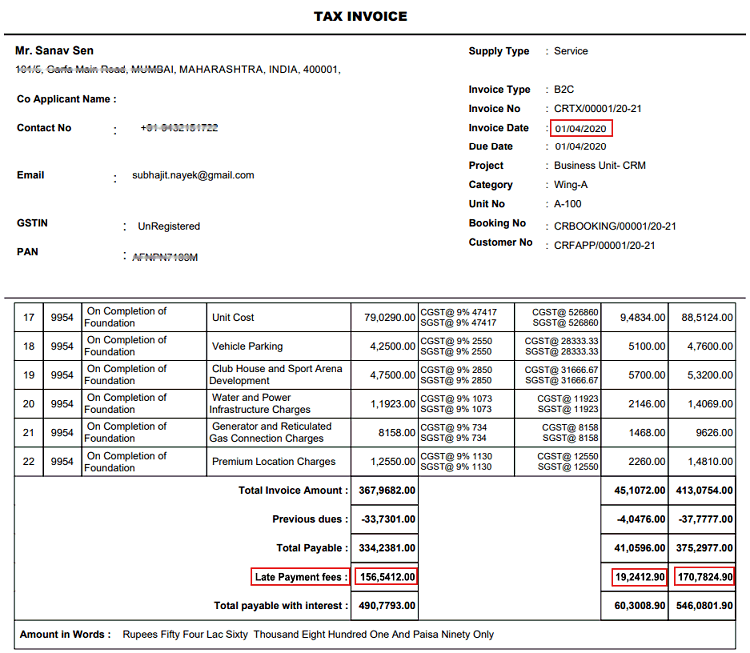
View Reports of Invoice Section
© Gamut Infosystems Limited