In a real estate development project, a specific unit is blocked for a customer with a 10-day hold period to allow the customer to arrange their finances. The customer manages to gather the required booking amount within 5 days and informs the real estate developer. The developer logs into the CRM system, navigates to the project's unit management section, and identifies the blocked unit. Using the CRM's unblock feature, the developer temporarily changes the unit's status to unblock. Immediately, the developer proceeds to allocate the unit to the customer by updating its status in the CRM, entering the necessary details. The CRM system confirms the unit is successfully allocated, updates its status, and generates a notification for the developer.
This interface is used if it is required to unblock a blocked unit.

Main Info
Business Unit: Select business unit
Financial Year: It gets populated, however user can select another as per requirement
Document Type: It gets populated
Document Date: It shows as on date by default. User can set another date.
Document No: It is generated after the entry saved
Project Hierarchy: Select project hierarchy (Data comes from Setup > Project > Project Hierarchy)
Unit Type: Select unit type (Data comes from Setup > Unit > Unit Type)
Unit No: Select unit number (Data comes from Setup > Unit > Unit)
Unblocked by: Enter the name of the person who unblocks the unit
Unblocker Contact No: Enter the contact number of the unblocker
Remarks: Enter remarks if any
Unit Number can be searched in any project hierarchy level in Block Unit entry. Select any level of the project hierarchy (like Phase or Tower or Wing). Now go to the Unit No field and check that as per the selected Project Hierarchy Unit search is working, now select the desired unit number.
![]() Tutorial: Creating
Un-Block Unit
Tutorial: Creating
Un-Block Unit
Note:
Approval option in Unit Un-block entry
Step1: Go to Administration > Workflow > Business Rule
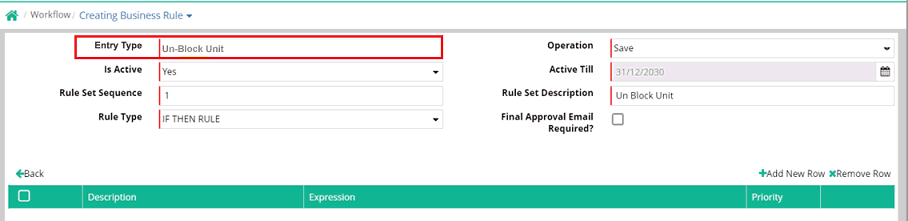
Step2: Set the Business Rule for Un-Block Unit
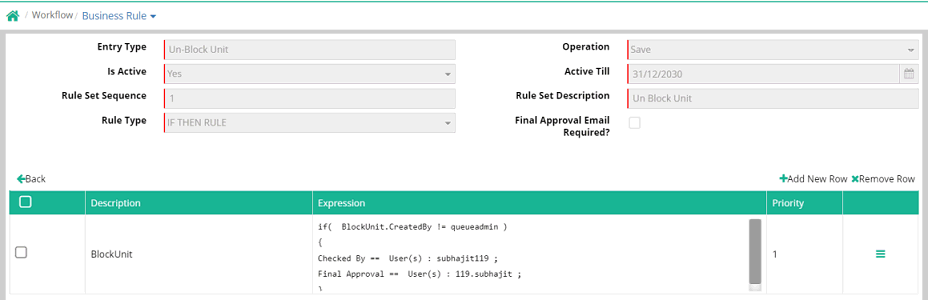
Step3: Make a Unit Un-Block entry
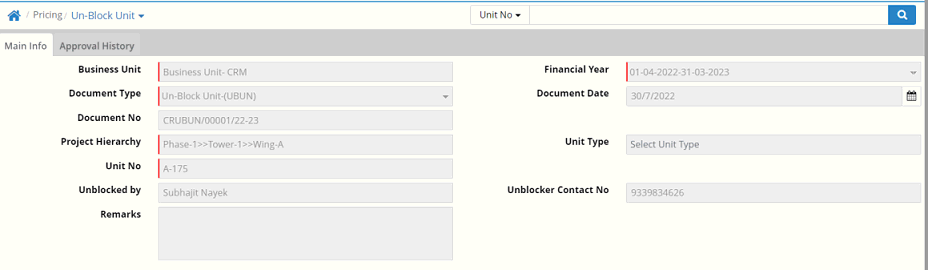
Step4: Check that the respective Unit Un-Block entry has gone for approval to the respective User as per the Business Rule created
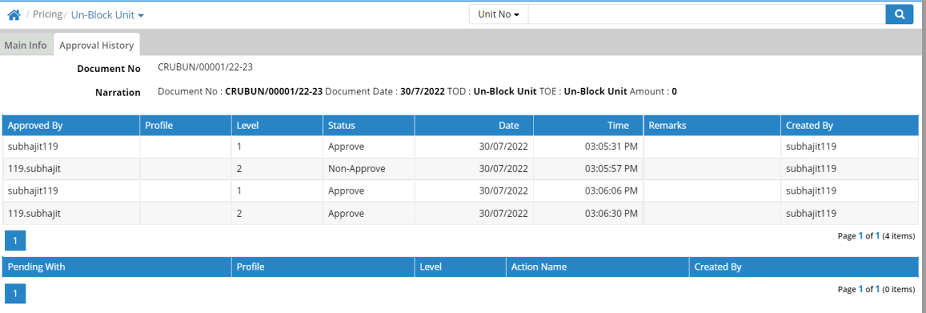
© Gamut Infosystems Limited