Agreement interface can be used to record Agreement Number, Agreement Date, Agreement to Sale No, Agreement to Sale Date, Registration Number and Registration Date.
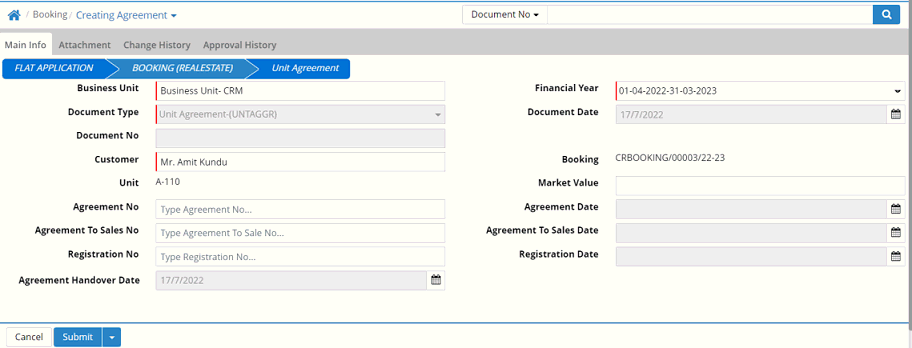
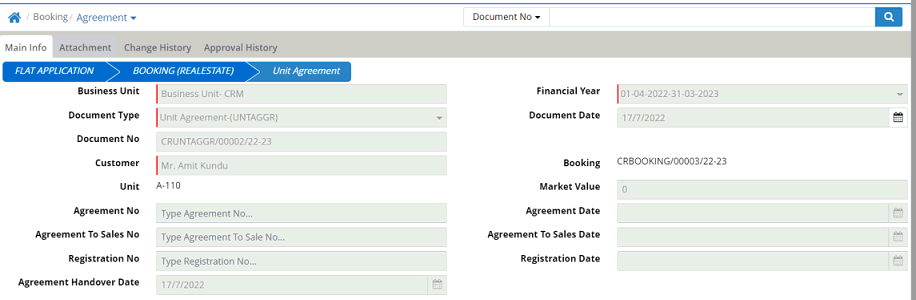
Business Unit: Select business unit
Financial Year: It gets populated, however user can select another as per requirement
Document Type: It gets populated, however user can select another as per requirement
Document Date: It shows as on date by default. User can set another date.
Document No: It is generated after the entry saved
Booking No: Select booking number (Data comes from Transaction > Booking > Booking)
Agreement No: Enter agreement number
Agreement Date: Enter agreement date
Agreement to Sales No: Enter agreement to sales number
Agreement to Sales Date: Enter agreement to sales date
Registration No: Enter registration number
Registration Date: Enter registration date
Agreement Handover Date: Enter the Agreement Handover Date
Submit and save the entry.
Saved entry can be searched to view.
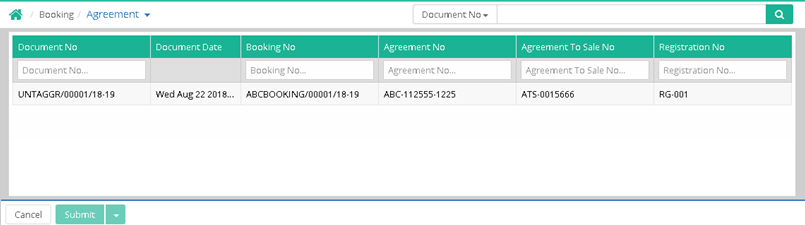
Note:
Unit Agreement: Customer Name and Unit No. in Agreement Approval
Step1: Go to Administration > Workflow > Business Rule
Step2: Set the Business Rule for Unit Agreement
Step3: Make one Agreement entry
Step4: Now go to the Pending Agreement screen and check that the Customer Name and Unit No. is showing in the approval screen against the Agreement entry.
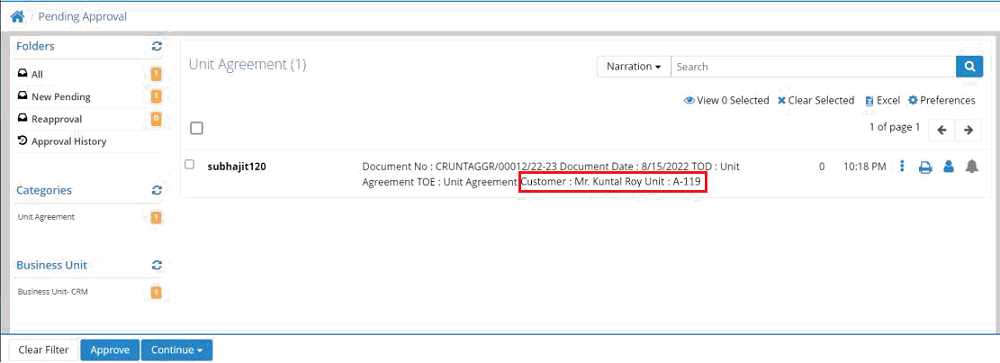
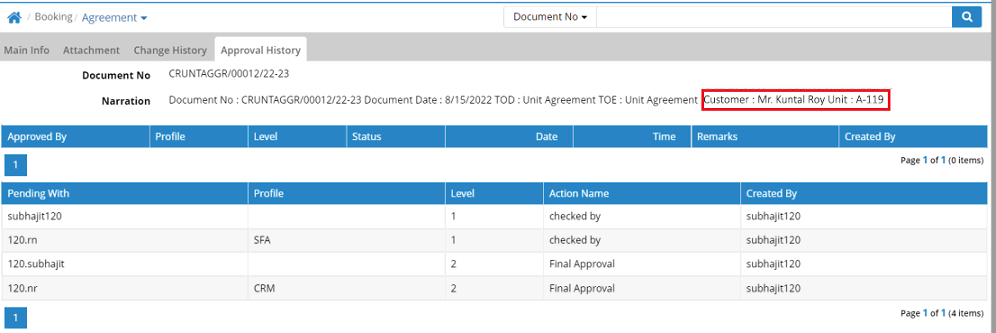
© Gamut Infosystems Limited