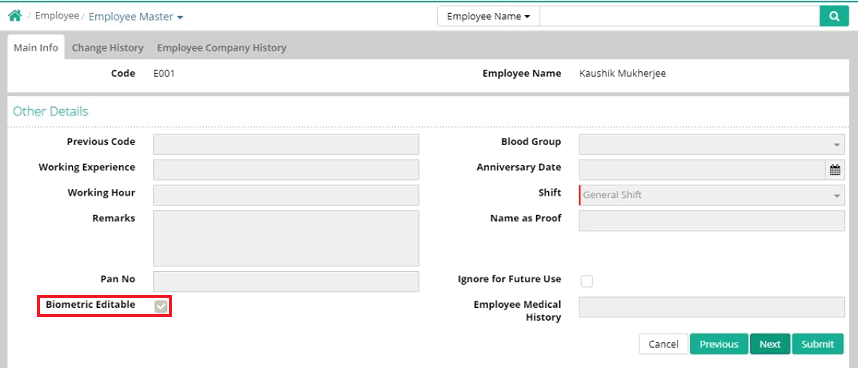
1. Check “Biometric Editable” checkbox under “Other Details” segment of “Employee Master” from (Payroll > Employee > Employee Master) for the respective login to enable “Manual Attendance” menu option for the same login on the FV Pay app menu.
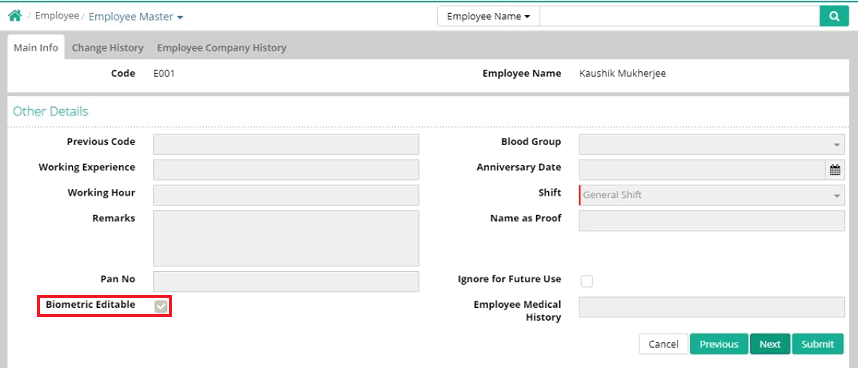
2. Tap on “Manual Attendance” menu option on the FV Pay app menu to open the “Attendance” screen.
NOTE: This will ask to enable the GPS on the mobile device in use. This is required for pinpointing the location of the user doing the manual attendance.
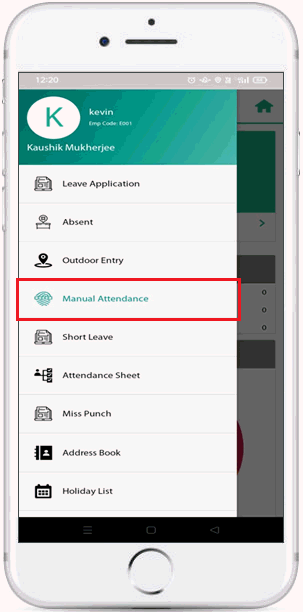
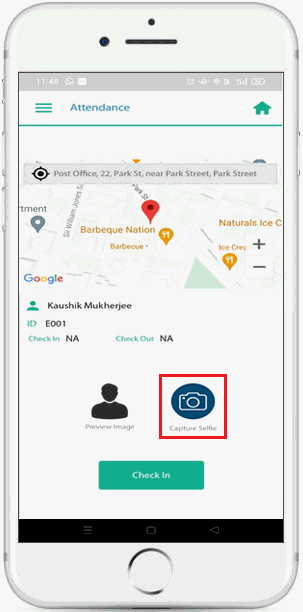
3. Tap on the blue “Capture Selfie” to take the selfie and afterwards tap on the tick on the right side to preview the recently taken image.
4. Tap on the green “Check In” button to register the check in time for manual attendance.
5. The same process flow will have to be repeated when entering the check out time for manual attendance. This will be the case when the user has already checked in and trying to check out at this time. In this case, the green “Check In” button will be replaced by a green “Check Out” button and the user will also find his/her check in time showing beside the green “Check In” label.
NOTE: A valid punch card no. in the form of “Biometric No” under “Personal Information” segment of “Employee Master” from (Payroll > Employee > Employee Master) must be tagged with the login trying to do manual attendance for successful submission of the check in/check out time.
© Gamut Infosystems Limited