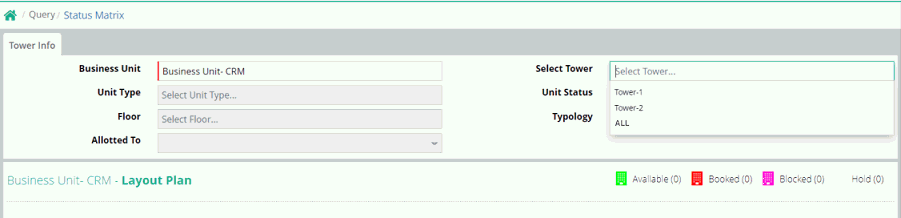
Status Matrix
Status matrix query gives report of unit (Inventory) details after selection of business unit and tower. This report is based on Business Unit and Tower selection.
Report criteria
There are two mandatory selections as follows
Business Unit
Tower: users will be able to view the Status Matrix by selecting all Tower
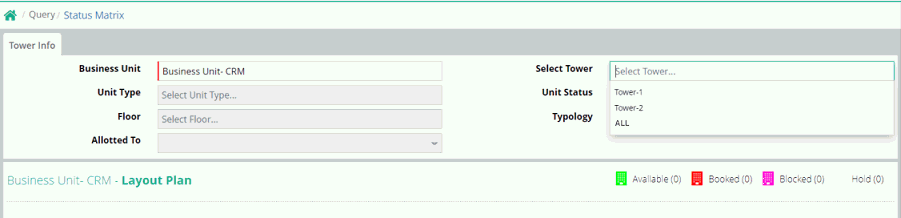
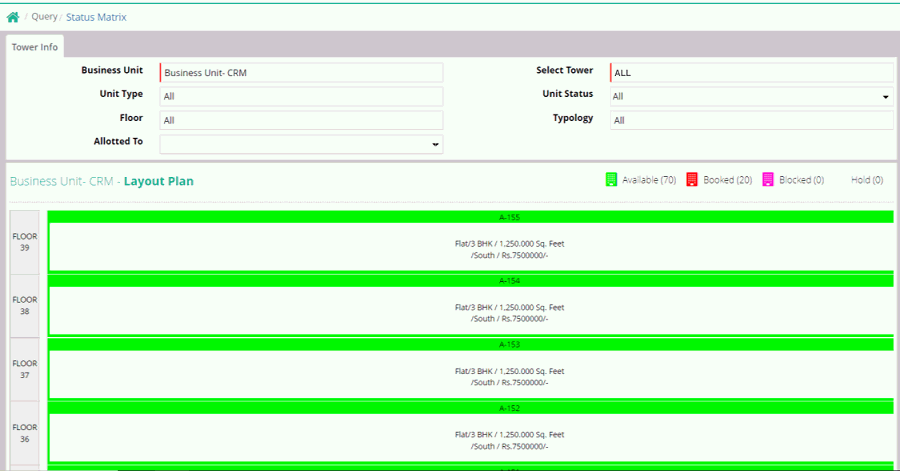
Unit Type: It will be populated from master unit type. At a time single unit type can be selected. If kept blank then all unit type data will be populated.
Unit Status: Selection options are Available/Booked/Blocked/Hold and All. As per selection data will be populated.
Floor: Selection options are All and floor. As per selection data will be populated.
Typology: Selection options are All and Typology. As per selection data will be populated.
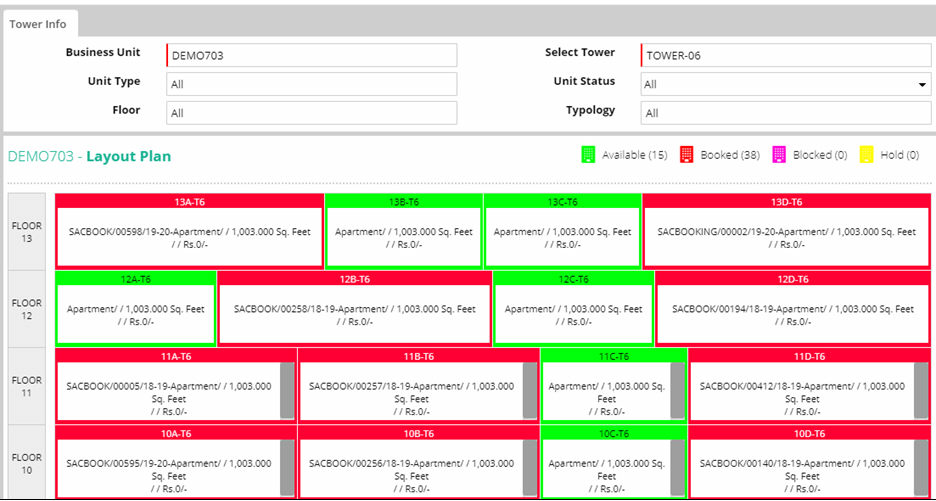
Data will populate Floor wise
Colour legends will show the status of unit along with number of Unit
Booked unit shows the Booking Number and Area of unit along with Unit type
Available unit shows the Unit type and area of unit

If click on available unit option it will show for unit Block or Hold
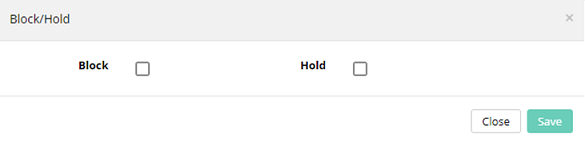
If check on Block option it will populate further to give information further
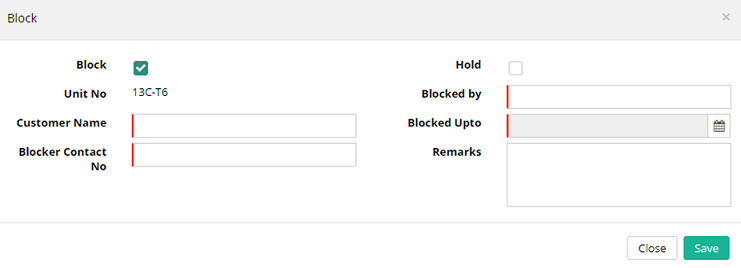
Customer Name: Name of customer to be mentioned
Blocked by: Name of the person who has blocked the unit
Blocker Contact No.: Contact No. of person who has blocked
Blocked upto: upto which period this unit will be blocked
Remarks :Remarks is not mandatory but can give for better understanding
After provided all the related information click on save button
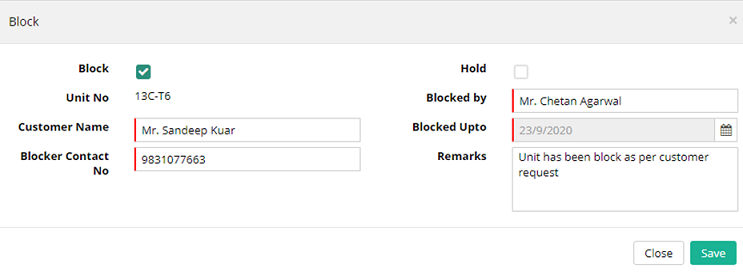
For Hold only checked the Hold button
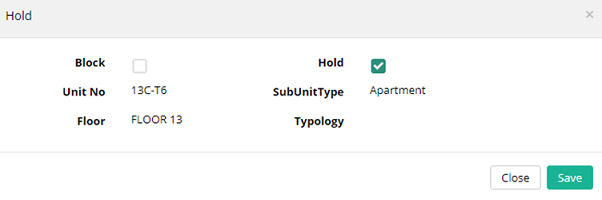
Selected Unit will be hold.
Block restriction in status matrix
Now Unit Block entry in Status Matrix can be restricted through Sales Person Master setup under Sales Force Automation module
Step 1: Go to Sales Force Automation module’s home page
Step 2: Go to Setup > Sales Team > Sales Person
Step 3: User may edit the existing Sales Person Master and provide the Unit Blocking rights else user may create new Sales Person Master with the Unit Block rights
Step 4: Enter the Block Limit, Block Days, and Repeat Blocking Interval and select Block Rights
Step 5: Click on SUBMIT button to save the changes
Sample Sales Person Master screen
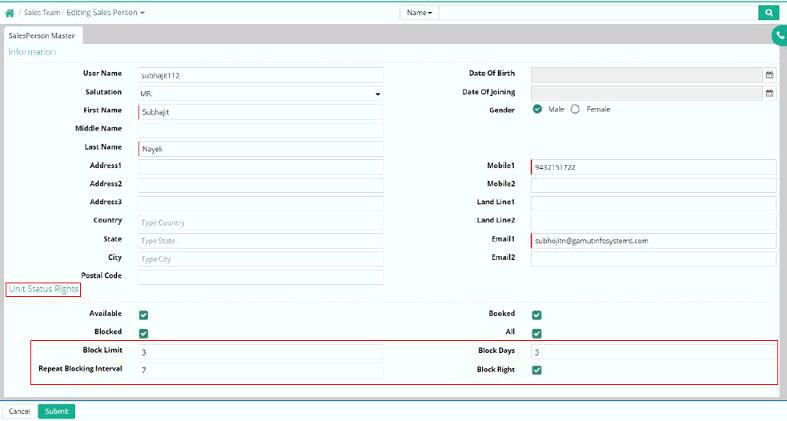
Step 6: Go to Sales and Customer care module’s home page
Step 7: Go to Query > Status Matrix
Step 8: Select the respective Business Unit, Tower, etc.
Step 9: Make the Block Unit from Status Matrix and check that system is working as per the privilege rights provided in Sales Person master under Sales Force Automation module
Reference of Project Hierarchy in Status Matrix:
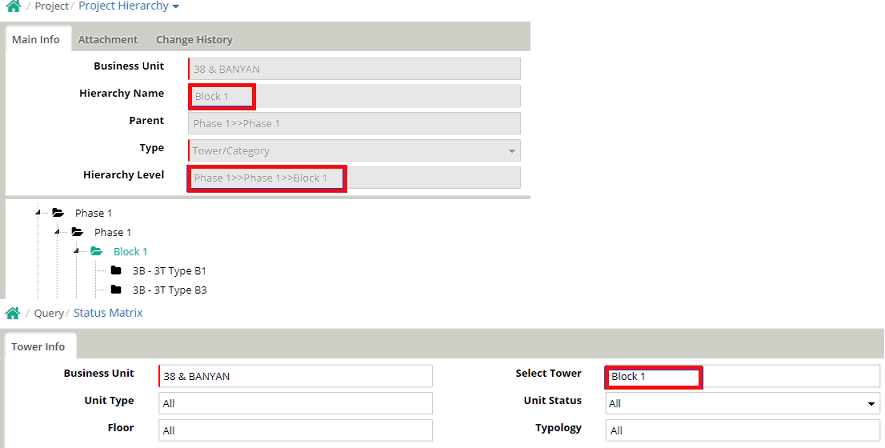
Sample Status Matrix screen
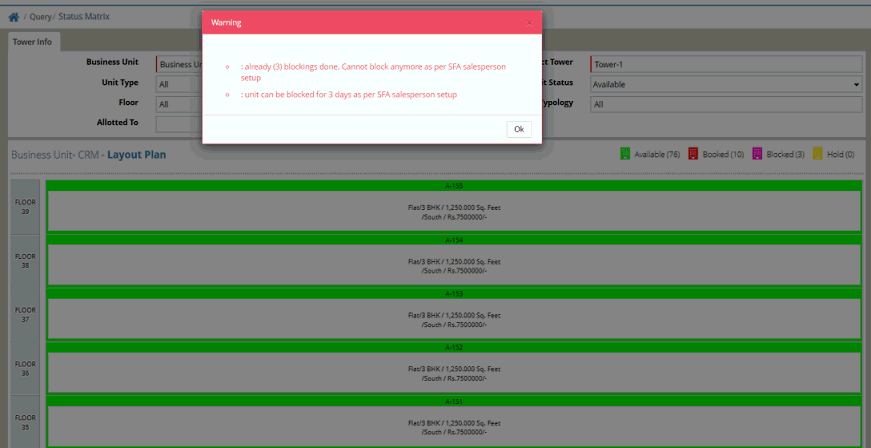
© Gamut Infosystems Limited