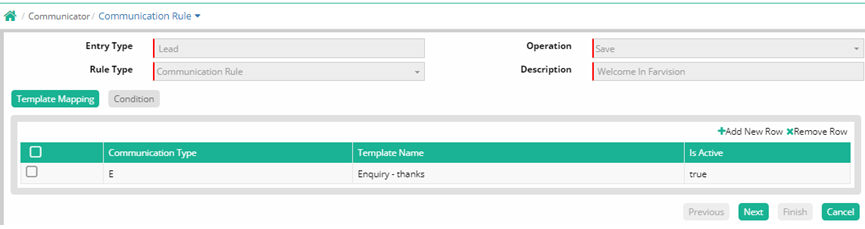
Communication Rule |
This is basically used to tag specific template (both for email and SMS)
for desired activity for different entry types.
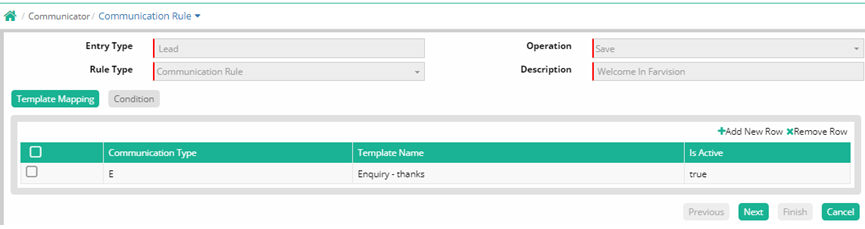
Entry Type: Search and select the Entry type (Lead, Money Receipt, Demand etc.)
Operation: Desired operation to be selected from the drop down (from ‘Save, Edit, Delete’)
Rule Type: Rule type to be selected from the drop down
Description: Enter full descriptive name of the communication rule
Now click on +Add New Row for existing template mapping from popped up window.

Communication Type: Select type (Email or SMS or Whatsapp) from the drop down
Template: An existing template to be tagged from this field
Is Active: To be checked to keep this rule active (in use).
After saving, one row will be inserted.
Press “Next” to apply any condition (optional) where another window will be popped up to set the desired condition as mentioned below:
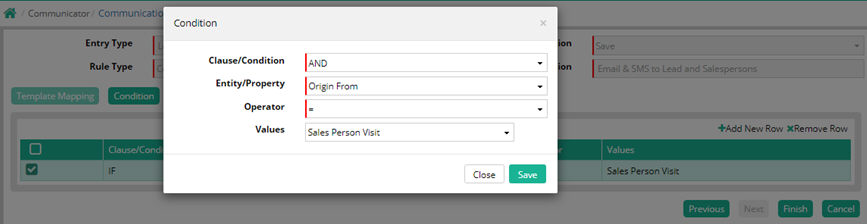
When “Finish” button is clicked then a row will be inserted.
Finally submit to save the rule.
A new function has been introduced in the Communication Rule of the Communicator menu in the Administration module. Now, WhatsApp messages for any document(s) are sent automatically at the time of entry or after final-level approval, following the rules set in the communication rule.
Now the WhatsApp message is automatically sent to the registered mobile number during Entry or after Approval of any provisional document(s).
To check the auto WhatsApp, Open Communication Rule of Communicator menu from Administration Module. Set the communication rule, then create any document, and check the Register-WhatsApp menu.
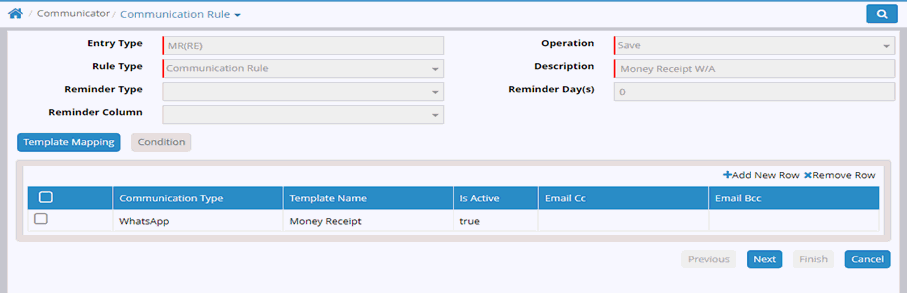
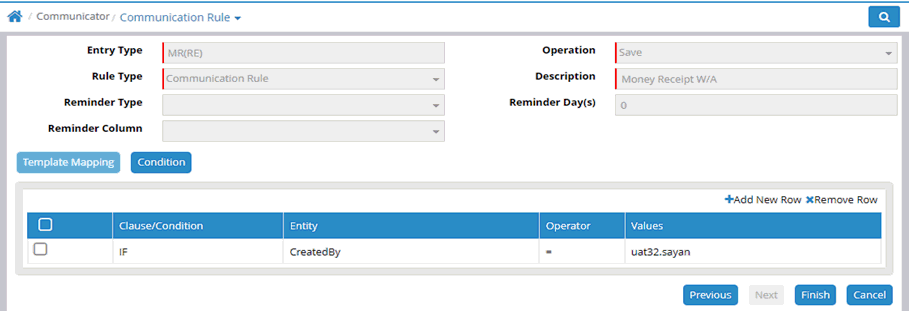
© Gamut Infosystems Limited