This is used to record the uncleared cheques of an organization and this is required only once at the time of installation of ERP.

Business Unit: User has to select the Business Unit to make the receipt/payment entry, which comes from Business unit organizer (Administration > Company > Business unit organizer)
Financial Year: Select financial year
Document Type: Only 'Document Type' will have to be created under category 'Opening Unclear Cheque'.
In order to create document type, user needs to select the pre-defined category from ‘Category’ dropdown menu in ‘Document Type’ interface. User can create document types as per choice and convenience through Administration > Company > Document Type.
Document Date: Specify the document date.
Document Number: It will be auto generated after saving the entry
Cash/Bank: Select Cash Account or Bank Account as per requirement. This Cash Account/Bank Account comes from Finance > Setup > Account Head master.
Narration: Enter a short description about the Opening Unclear Cheque entry
Click '+ Add New Row', the following section will open.
A. Main Info
Select Dr/Cr as per requirement, select account head, parent account head and enter amount.

B. Other Info
Other info section is used to furnish payment related information.
Payment Mode: Payment can happen through Cheque, Demand Draft, Pay Order, Cash, Net Banking, Credit Card, RTGS, NEFT, ECheque and Direct.
1. Payment Mode - Cheque:
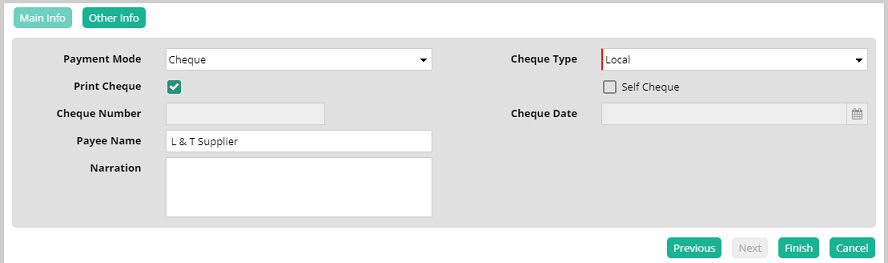
Cheque Type: Select cheque type as local or outstation
Print Cheque: To Print the Cheque through system, this option will be selected. If this is selected then 'Cheque Number' and 'Cheque Date' will be disabled (which will be updated after the successful cheque printing).
Cheque Number: If 'Print Cheque' is not selected then cheque number is required to be entered manually
Cheque Date: If 'Print Cheque' is not selected then cheque date is required to be entered manually
Payee Name: Select the payee name (which will be printed on Cheque)
Narration: Put detail purpose of this entry
2. Payment Mode - Demand Draft:
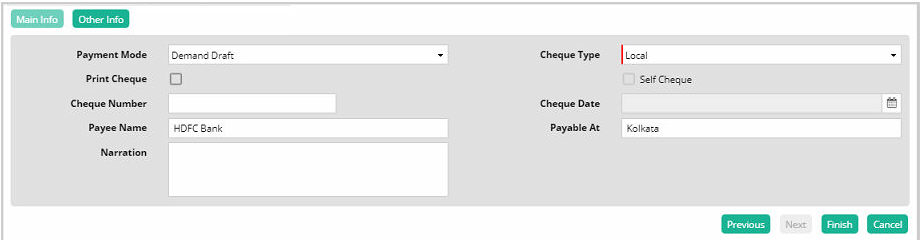
Cheque Type: Select cheque type as local or outstation
Print Cheque: To Print the Cheque through system, this option will be selected. If this is selected then 'Cheque Number' and 'Cheque Date' will be disabled (which will be updated after the successful cheque printing).
Cheque Number: If 'Print Cheque' is not selected then cheque number is required to be entered manually
Cheque Date: If 'Print Cheque' is not selected then cheque date is required to be entered manually
Payee Name: Select or enter the payee name
Payable At: Enter the place of payment
Narration: Put detail purpose of this entry
3. Payment Mode - Pay Order:
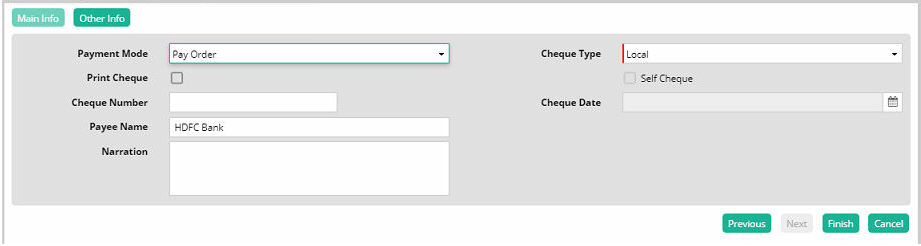
Cheque Type: Select cheque type as local or outstation
Print Cheque: To Print the Cheque through system, this option will be selected. If this is selected then 'Cheque Number' and 'Cheque Date' will be disabled (which will be updated after the successful cheque printing).
Cheque Number: If 'Print Cheque' is not selected then cheque number is required to be entered manually
Cheque Date: If 'Print Cheque' is not selected then cheque date is required to be entered manually
Payee Name: Select the payee name (which will be printed on Cheque)
Narration: Put detail purpose of this entry
4. Payment Mode - Cash:
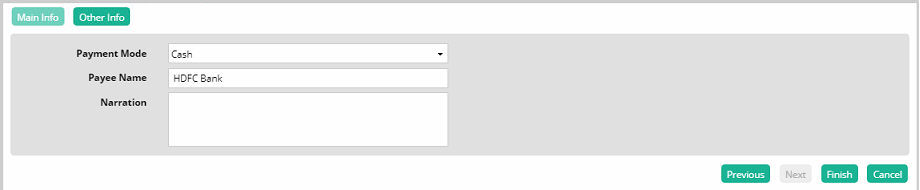
Payee Name: Select or enter payee name
Narration: Put detail purpose of this entry
5. Payment Mode - Net Banking:
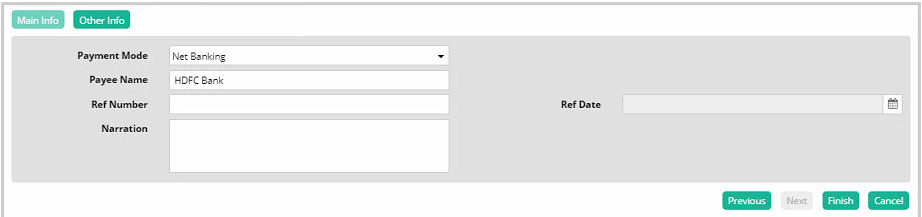
Payee Name: Select or enter payee name
Ref Number: Enter payment reference number
Ref Date: Enter payment reference date
Narration: Put detail purpose of this entry
6. Payment Mode - Credit Card:
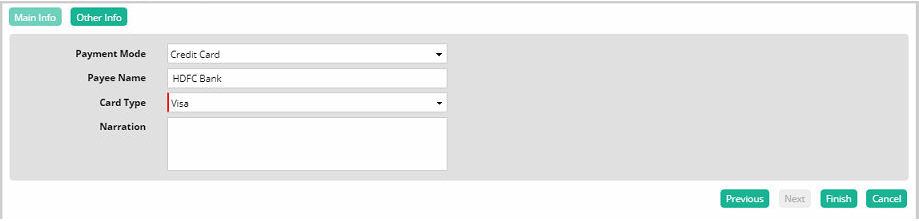
Payee Name: Select or enter payee name
Card Type: Select card type (Visa / Master etc.)
Card Type selection is mandatory in case of payment through credit card.
Narration: Put detail purpose of this entry
7. Payment Mode - RTGS:
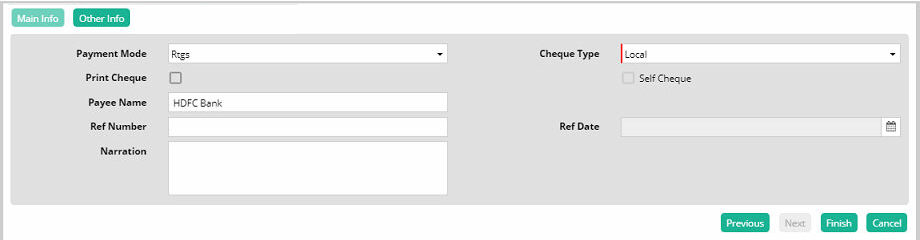
Cheque Type: Select cheque type as local or outstation
Print Cheque: Cheque print option is required to print the cheque through system which will be sent to Drawee Bank as an instruction of Payment
Payee Name: Select or enter the payee name
Ref Number: Enter RTGS Reference number
Ref Date: Enter RTGS Reference date
Narration: Put detail purpose of this entry
8. Payment Mode - NEFT:
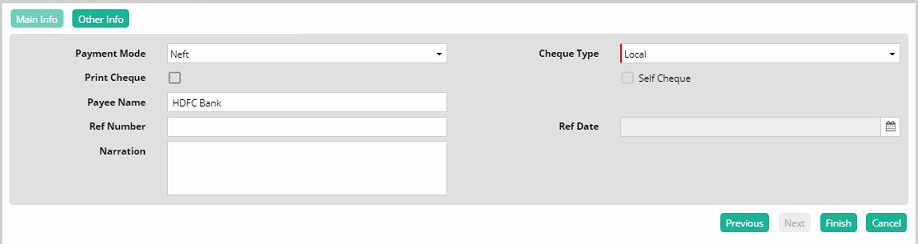
Cheque Type: Select cheque type as local or outstation
Print Cheque: NEFT Cheque can be printed for sending to the bank through selecting this option
Payee Name: Select or enter the payee name
Ref Number: Enter NEFT Reference number
Ref Date: Enter NEFT Reference date
Narration: Put detail purpose of this entry
9. Payment Mode - E Cheque:
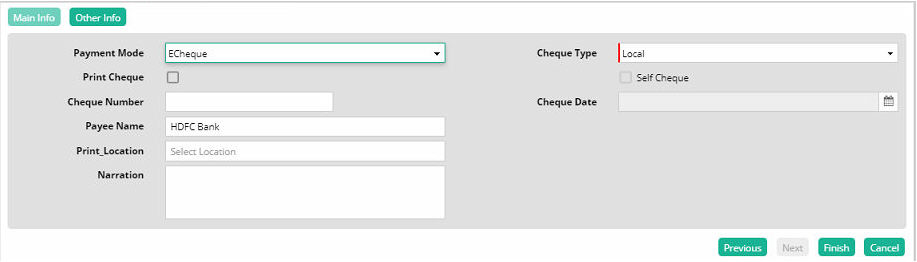
Cheque Type: Select cheque type as local or outstation
Print Cheque: E Cheque can be printed at stationary branch as per the discretion of bank
Cheque Number: If 'Print Cheque' is not checked then cheque number is required to be entered manually
Cheque Date: If 'Print Cheque' is not checked then cheque date is required to be entered manually
Payee Name: Select or enter payee name
Print Location: Select print location. It implies the branch of the bank where E Cheque will be printed
Narration: Put detail purpose of this entry
User is also able to print cheque
10. Payment Mode - Direct:
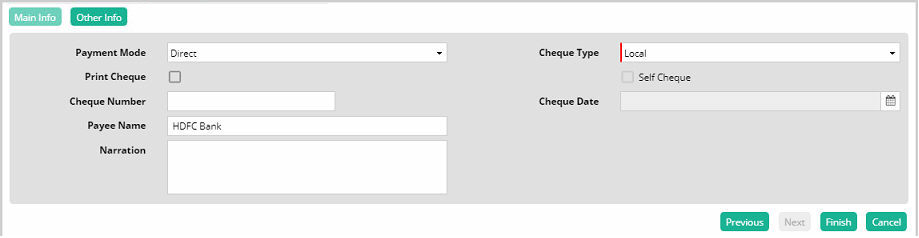
Cheque Type: Select cheque type as local or outstation
Print Cheque: Cheque for direct payment can be printed as it is required to submit to some of the banks
Cheque Number: If 'Print Cheque' is not checked then cheque number is required to be entered manually
Cheque Date: If 'Print Cheque' is not checked then cheque date is required to be entered manually
Payee Name: Select or enter payee name
Narration: Put detail purpose of this entry
Click 'Finish'. The Opening Unclear Cheque entry gets completed. Now save the entry.

Click ‘Submit’ to stay in the form and make another entry.
Click ‘Save & Close’ to save the entry and exit from the interface.
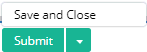
![]() Tutorial: Creating Opening Unclear Cheque
Tutorial: Creating Opening Unclear Cheque
© Gamut Infosystems Limited